How to create a root page
In TYPO3, the root page is the starting point for any website. It serves as the top-level page in the page tree and is essential for configuring the site and making it available to users. In this tutorial, you will learn how to create a root page in TYPO3 v13.
Prerequisites
Steps to create a root package
Create a new page on root level
Once you log into the TYPO3 backend, locate the Web > Page module on the left-hand side of the screen. Click on the Page module to open the page tree.

- In the page tree, right-click on the "root level" or the top node of the page tree (if no pages exist yet, this will likely be labeled as "site" or similar). A context menu will appear.
- From the context menu, select "New". This will open a form for creating a new page.
Configure the newly created page
Now, you need to configure the new page:
- In the form that appears, give your new page a name. This will be the label of your root page in the page tree.
- Under the Behavior tab, look for the checkbox called "Use as Root Page". Ensure this is checked.

Save the page
Once you have filled in the necessary information and selected the "Use as Root Page" option, click the "Save" button at the top of the form. Your new root page will now appear in the page tree on the left. The page is only visible in the Backend at this point

The root page is disabled, therefore it is marked with the red icon. You can enable it in the context menu.
Configure the site
All sites must have a site configuration. If you have created a new page in the root of the page tree, the site configuration has been created automatically and you can edit it:
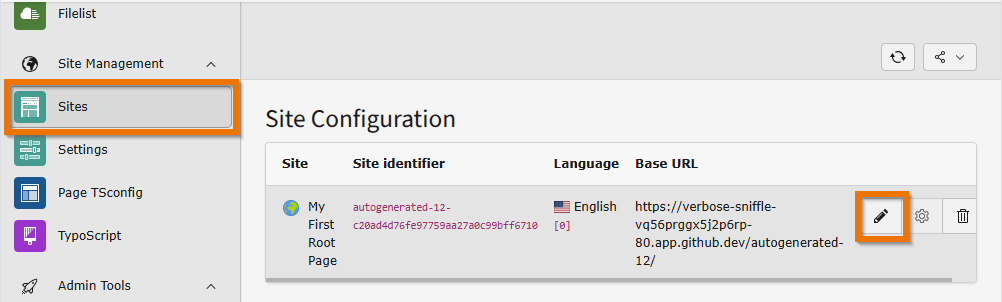
You can find the auto-generated site configuration for your root page in the module Site Management > Sites
Create a site package for the theme
The site needs a theme, also known as a "site package" in the TYPO3 world. Learn more about creating a site package.
Trouble shooting
TYPO3 does not come with a default theme. You will have to install or create a site package. If your site does not have a theme configured, you will see a message like the the one below when trying to display the page in the frontend:

Error message when no site package is installed or configured
- How to create a site package
- Troubleshooting "No TypoScript found!"
- The Introduction Package includes a ready-to-use theme and example content.
Enable the page when you are ready
Enable the page as newly created pages are hidden by default.

Right click on the newly created page and chose Enable from the context menu. The red icon should disappear.
